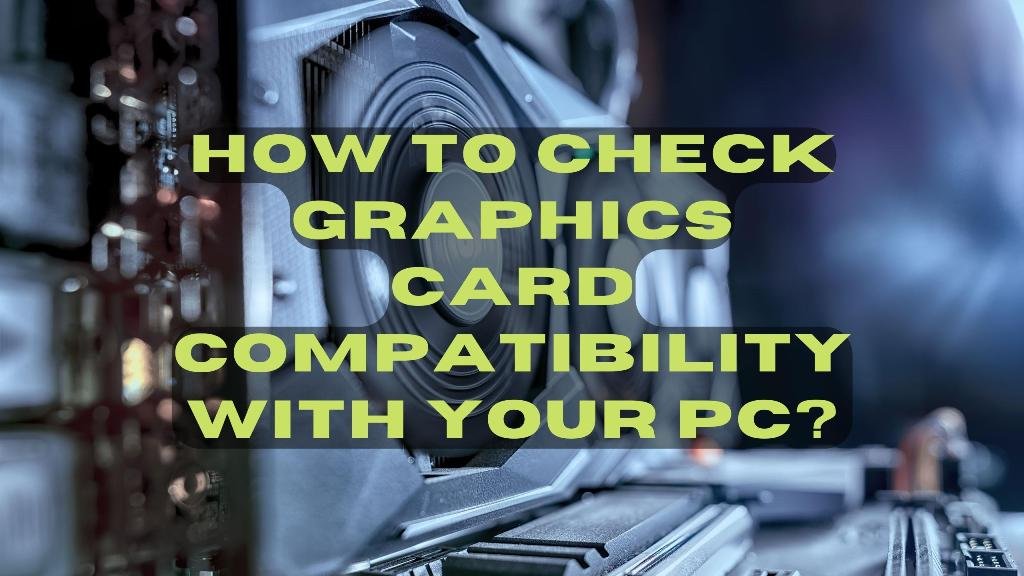When you are on the lookout for a new GPU model, then you would want to make sure that the graphics card is compatible with your PC device. This tends to be the last thing on your mind when you are getting a new GPU unit for yourself.
Usually, you tend to check the price, features, and specifications. While all that is fine, you also need to check the GPU unit’s compatibility. Otherwise, you are going to struggle to find the right model for yourself.
Why to upgrade your GPU unit?
You would want to upgrade your existing GPU model because it may not provide you with the visuals and speed that you are looking for. When your GPU unit is more than 5 years, then it would be a good idea to change the graphics card.
Today, you can find tons of models in the market that are available for under $500. However, there are also GPU models available above $1000. Now, as a user, you can play games with better visuals, improve the PC experience, and have more speed on your PC device.
Besides checking the specifications, you should make sure that the graphics card is compatible with your PC machine. In this post, we will be reading briefly about how you can check the graphics card compatibility with your PC device.
How to check if a graphics card is compatible with a motherboard?

A PC device comes infused with the motherboard. Each of the motherboards comes with its own slots. The slots are meant to add the PC components, likewise. You can place the components according to your requirements.
For example, if you want to design a gaming PC unit, then you can do so likewise. Similarly, when you are planning on developing a compelling PC device, then you can use top-end PC components to ensure that it works fantastically.
When your PC device comes with PCI Express 2.0 slots, and other forms of PCI Express, then you needn’t worry about that. The latest GPU models come with the ability to fit inside even older PC devices.
So, there are no issues with that aspect of things. You can fit a GPU unit on the PC machine having a PCI Express 3.0 graphics card that has a PCI Express 2.0 slot. When you are using a PC device having AGP slots, then modern graphics cards may not be compatible with that.
That is why you will require a PCI Express x16 slot that can fit in any graphics card effortlessly. Today, most of the PC devices come with them, and you can connect several GPU models to them.
So, if you want to make use of several graphic cards, then that shouldn’t be a major problem for you. Please keep in mind that you must check for the PCI Express slots to know that the GPU model is compatible with your motherboard.
How to check if your GPU model is compatible with your CPU?

The first thing to know is that the CPU is compatible with any kind of GPU model. That is right. But we want to know whether the CPU is ideal for the GPU model that you plan on getting for your PC machine.
That is the most essential aspect here. When you want to connect the graphics card to your CPU unit that is old, then you may want to know that it will definitely slow things down. It may not serve the purpose.
When you use a CPU that is a top-end model and use a graphics card that is of mid-range, then it may not work well. Likewise, when you use an old CPU with a top-end GPU model, then things may not suit you well.
You may want to establish the compatibility of the CPU and the GPU model. This will help you understand clearly what suits you and what doesn’t. You may want to check the specifications and know what options the best for your CPU are.
How to know whether the graphics card is compatible with your monitor?
You might also want to know whether the graphics card is compatible with your PC monitor as well. It should match your PC specifications & requirements. This is important for you to be able to establish whether you can plug it inside your monitor.
That is because the visuals and image quality are essential for your output and overall user experience. Is it not? You may want to verify whether the PC monitor output ports work with the GPU model and make sure it can connect.
This does not have to be a significant problem because most of the GPU models come infused with HDMI, DisplayPort, and DVI. When the PC monitor does not have any of these ports, then you may want to get an adapter that helps you to connect both components.
How to know if your graphics card is compatible with your power supply?

Now, you have found out the right slot on your PC machine CPU. You can connect the GPU model to your CPU and your monitor as well. However, you need to check for the power supply.
That is because the graphics card requires more power to run. You should know if they require 6-pin or 8-pin connectors. In some cases, your graphics card may not need one at all. However, most of the top-end GPU models need a large connector.
When your GPUs are 2015 and earlier, then they may not have the 8-pin connector. But when the GPU model is after 2020, then it requires the 8-pin connector. You can consider getting the adapter when your GPU model is to fix the issue.
Though it is just an option, we may not suggest you do it because several users have complained about it. The wires begin to melt, sometimes short circuits may occur, and other issues may happen to the adapter.
You would want to get a PSU. The GPU model must be at 40-50% of the PSU capacity, and when the GPU unit tends to consume a lot of power, then please don’t overpower the PSU. This may happen on the top-end GPU models often.
While the mid-range GPU models consume around 300Watts of power, the top-end models can consume 800Watts of power. When the PSU does not have sufficient power, then you may experience shutdowns and not be able to switch the PC unit on.
When you are not confident about the power consumption of the GPU, then please make use of an online calculator. If you’re not sure how much power your other components draw, we recommend using this online calculator.
You can make use of another website in the form of PC PartPicker to help you find out whether a GPU is compatible with your PC machine. This site lets you to compare the PC components and understand the one that blends with your PC device.
You also know the amount of power that you will require to work on a particular GPU model. Besides, you also learn how much money you require to spend. When you are not sure about the GPU model, then it is alright to take professional help.
If you know a colleague who is well-versed in these PC components, then please do not hesitate to consult with them. They will surely help you to find out & understand what GPU model would be ideal for your PC machine setup. They can even recommend the best choices.
Don’t forget to check the specifications before purchasing the graphics card
Lastly, you may want to check the specifications before getting the graphics card for your PC machine. This way, you know that your money & time is not gone to waste. The reason why we are saying this is that we have noted several users forgetting to verify the specifications.
This is a critical aspect of understanding the GPU model thoroughly well. Besides, installing the graphics card can be quite challenging, but when you are getting the appropriate model, then you know that things will work for the greater good of your needs.
FAQs
You can say that your graphics card is compatible with your PC by ensuring that the PCIe x16 slot is on your motherboard. You must see to it that there is adequate clearance space in your PC case and that the power supply comes with both 8- and 6-pin PCIe Graphics (PEG) connectors. Not to mention, the RAM & CPU are fast enough.
Not necessarily. The graphics card may not fit inside any motherboard. It does not work that way. The GPU models today are becoming extremely powerful, requiring the graphics card to come with a more secure connection on the motherboard.
The minimum requirements for a graphics card are at least 6GB. You can also go for a higher 8GB at 1080p. You may require more memory when you want to play top-end games with the settings switch up, and there is a considerable resolution texture.
Modern times GPU models come infused with incredible specifications that are ideal for any motherboard. However, you will want to verify whether the GPU unit can work on the motherboard that is embedded in your PC device.
Yes, any graphics card can work with any CPU. However, you will want to know if the CPU is sufficient for the specific graphics card. When you want to connect a top-end GPU model with an older CPU, then there can be some technical issues, and it may slow things.
Conclusion
This is it. We hope that you enjoyed reading the post just as we had fun in writing it for you. Now, you know if the GPU model can be used with the PC device. The graphics card that is compatible with your PC unit is the correct model.
When you are still unsure about the compatibility, then please do get in touch with us for technical assistance in the comments section. We will be glad to help you determine whether the GPU unit is compatible with your PC device.
James Smith has always been intrigued by electronic products since his childhood. After his post graduation in electronics from a popular university, he decided to pursue a career in the electronics sector. But his calling for writing about these marvellous pieces of work got the better of him. That is how UBG was started. With a writing career spanning more than 12 years, James has worked on several hundred product reviews. During his free time, he like to spend time with his pet dog and relax in the swimming pool.